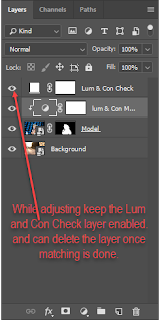Inspiration for this work struck while I was in Galveston, Texas, USA. The sun was setting, bathing the beach in glowing orange and yellow and pink. Seagulls clamored for my attention: feeding one led to another, and another, until I was surrounded by them, their wings glinting with color. I found myself mesmerized by the way they flew, how they cut such precise shapes against the darkening sky, and I knew I needed to capture that moment.
It took several trips before I found the perfect shot. One bird unmistakable in the foreground, another out of focus behind it, both caught in the last bright orange stripe of dying light. They were level with my eyes as I brought my camera up to snap the picture that would be the foundation of my creation. There's harmony in the colors I see here, a unity flowing between the beady glint of the seagull's eyes and the blending of colors, from orange to maroon to black.
Looking at this art, I see freedom. A carefree flight, a sense of nonchalance that every grounded creature envies. I feel the weight of gravity, and I know that while I can't join the avian life populating our world, I will find my own liberation.
All photos are available for purchase as Limited Edition full-color prints. I use an archival 100% cotton fine art paper Photo Rag Baryta by Hahnemühle with an inkjet coating, giving it a high-gloss finish and standards that guarantee long-lasting color and saturation. Each print comes with a Certificate of Authenticity, indicating that you have purchased my original work. Each print is hand-signed, numbered, titled, and dated on the 2" white border. All prints are shipped rolled in a protective hard PVC tube to any country worldwide.
Photography: Color, Digital, Manipulated, Giclee on Paper.
Size: 24X36 (Photo Rag Baryta)
Link to purchase the art work Kreativelens Art Gallery